SnowConvert AI - Converting subfolders¶
SnowConvert AI allows you to run a conversion over a specific portion of your code, ignoring the parts that do not need to be converted.
如何对子文件夹执行转换¶
'Project Creation' 页面将在输入文件夹路径字段下方显示一个名为 'Convert a subfolder' 的复选框。

点击它打开 文件夹资源管理器,可以在其中选择特定的文件夹进行转换。
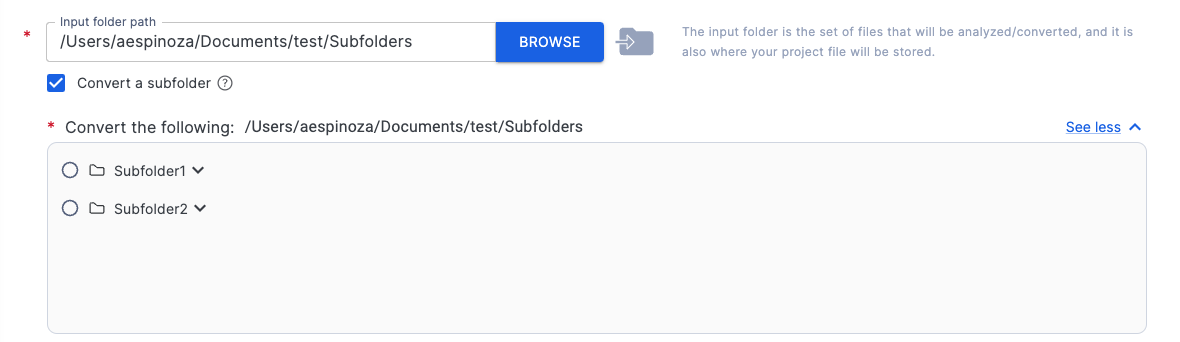
备注
文件夹资源管理器组件上显示的文件夹是那些包含使用允许扩展名的文件的文件夹(取决于所选的来源平台)。因此,如果某个文件夹没有出现在文件夹资源管理器中,就意味着它不包含使用允许扩展名的文件。
要选择子文件夹,请点击子文件夹列表项左侧的单选按钮。您可以点击子文件夹名称或点击每个项目的展开/折叠图标来展开或折叠子文件夹以查看其中的文件。
选择子文件夹后,可以在文件夹资源管理器组件上方的“Convert the following”部分中查看所选文件夹路径。
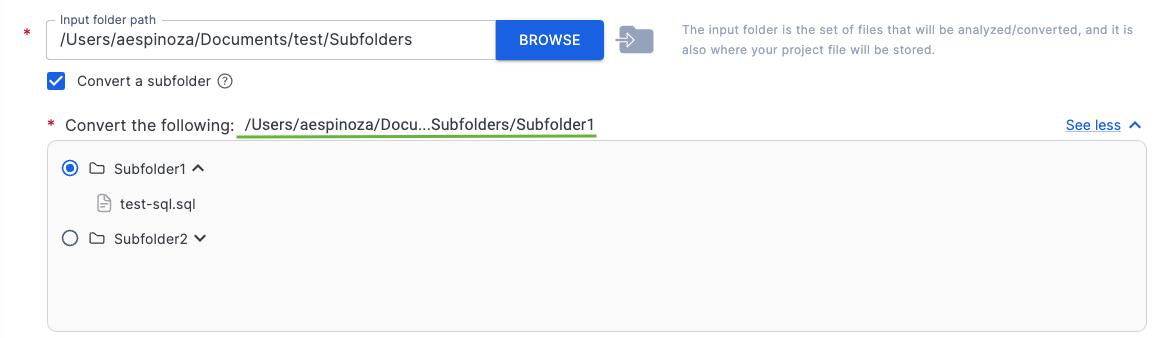
备注
将鼠标悬停在路径标签上将显示包含完整路径的工具提示,这适用于任何包含缩短路径(输入文件夹路径、输出文件夹路径等)的字段。
然后,输入您的访问码并点击“Save & Start Conversion”按钮。转换将 仅 使用所选子文件夹作为输入来执行。
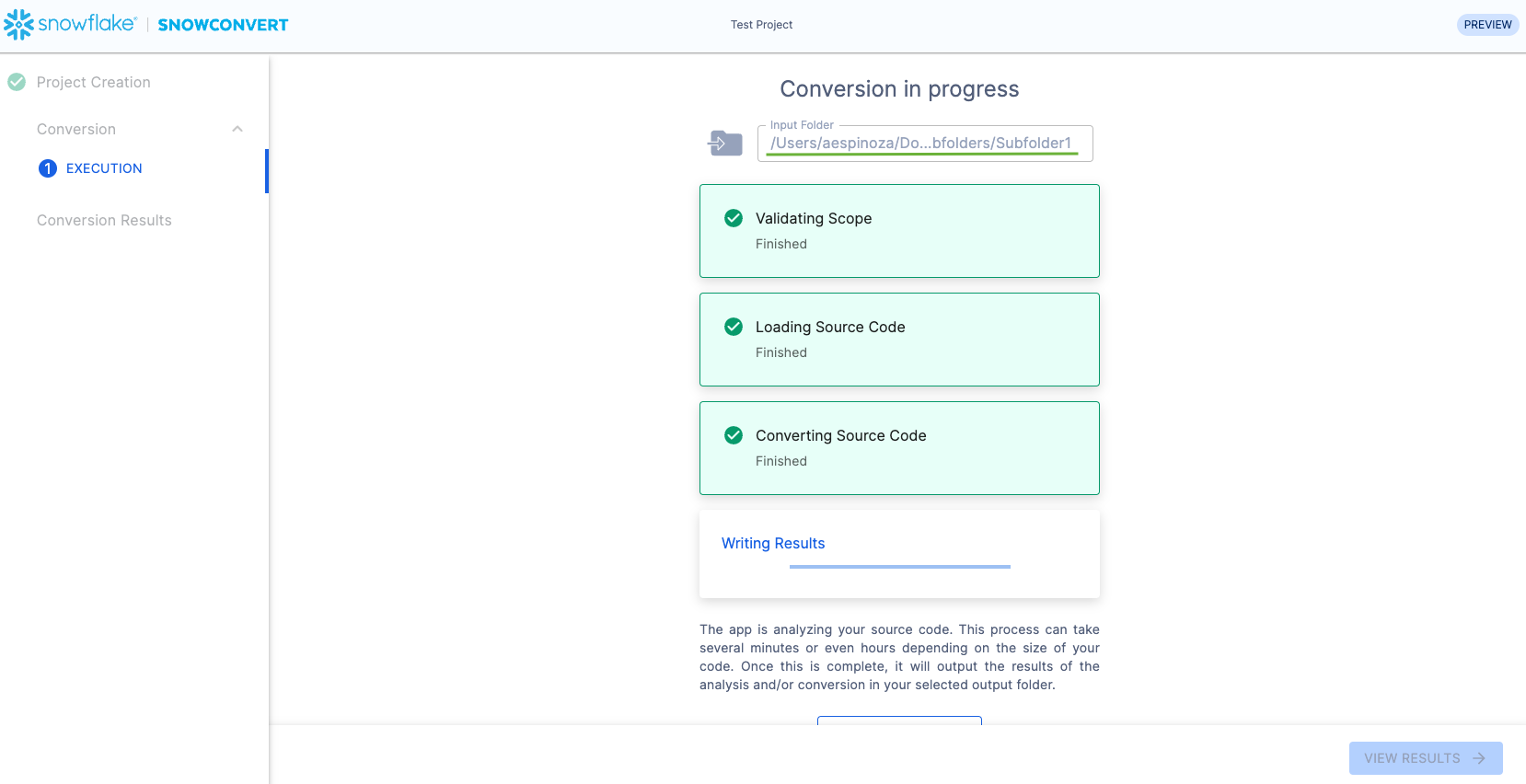
此过程完成后,您将能够看到:
转换结果: 转换完成并点击“View Results”按钮后,系统将立即打开转换报告。\ \ 所选子文件夹将与其他信息一起显示在“Execution Summary”部分下方。\
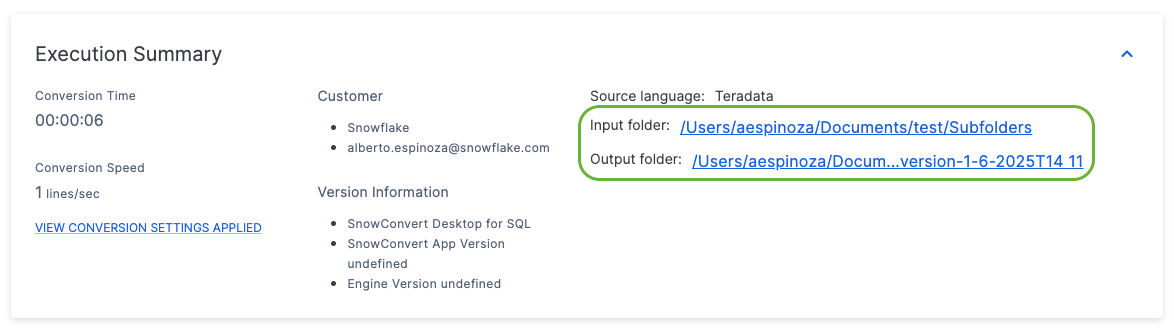
Conversion Output Code:要检查该项,您只需要点击“Conversion Results”页面上的 “View Output”,这将打开包含转换后的代码的文件夹。
Retry Conversion: After you execute a conversion, on the Conversion Results page you can select the Retry Conversion button to run again the conversion. That is useful if you change the source code and want to convert the new source code again, or even if you want to select another subfolder to convert.
