SnowConvert AI - Preview Features Settings¶
Preview Features Settings¶
The Preview Features Settings in SnowConvert AI allow you to enable conversions that utilize Snowflake Public Preview features. By entering any of the available flags in the textbox, SnowConvert AI can generate code that takes advantage of Snowflake features that are currently in public preview status, rather than being limited to only generally available (GA) Snowflake features.
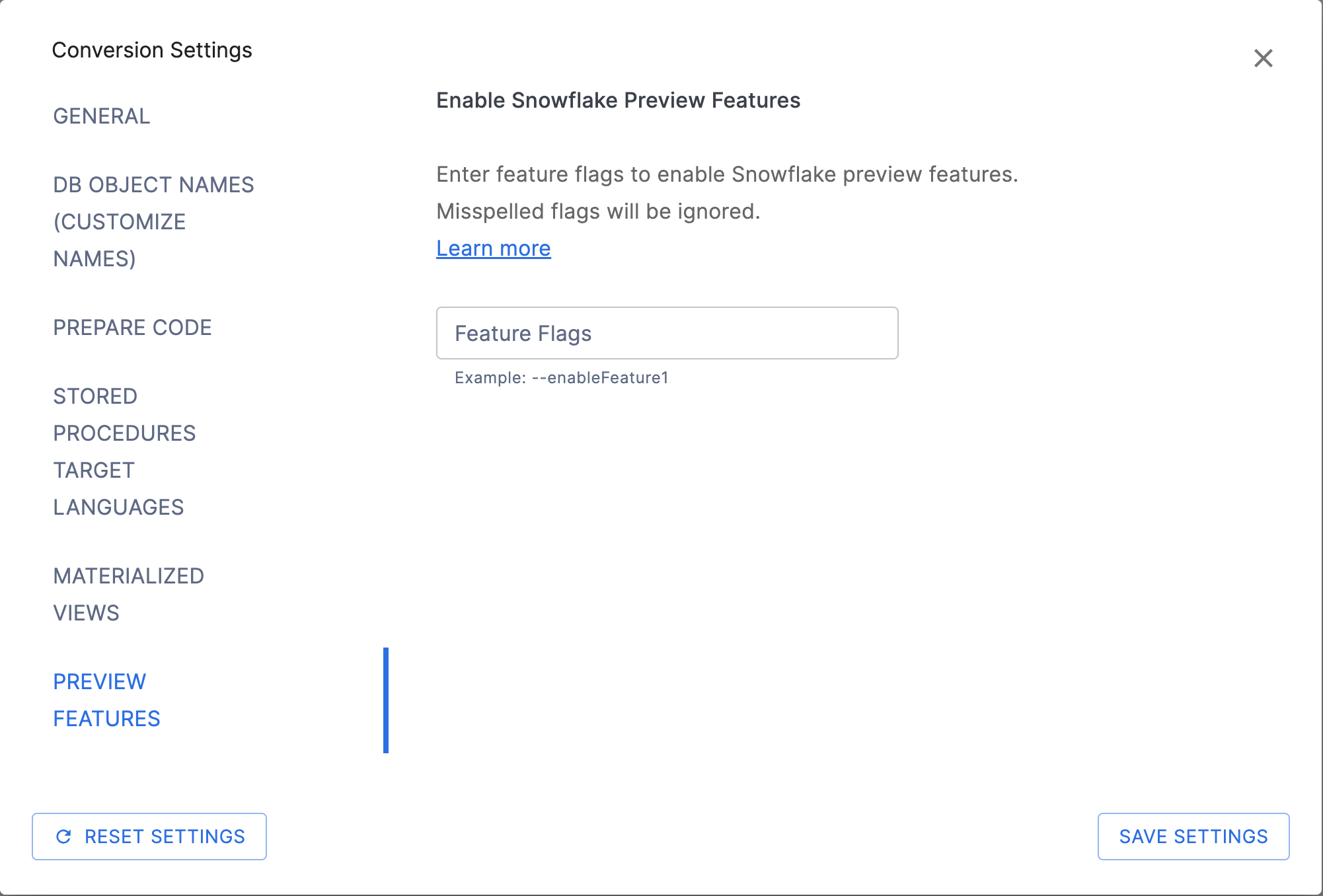
Warning
Preview features are Snowflake features that are available for evaluation and testing purposes but are not yet generally available (GA). They should not be used in production systems. For more details about Snowflake preview features, see the Snowflake Preview Terms of Service.
Understanding Snowflake Preview Features¶
Snowflake Public Preview features are new capabilities that have been implemented and tested in Snowflake but may not have complete usability or corner-case handling. When you enable preview features in SnowConvert AI, the conversion process can generate code that uses these preview features when they provide better conversion results.
How to Use Preview Features¶
Enable in SnowConvert AI: Enter any of the available flags in the textbox within the Preview Features Settings to allow SnowConvert AI to generate code using Snowflake preview features
Enable in Snowflake: Ensure that preview features are enabled in your Snowflake account using system functions like
SYSTEM_ENABLE_PREVIEW_ACCESSTest thoroughly: Always test the converted code in a non-production Snowflake environment when using preview features
Important Considerations¶
Snowflake account compatibility: Your Snowflake account must have preview features enabled to use the generated code
Feature stability: Snowflake preview features may change behavior or be removed in future Snowflake releases
Production restrictions: Code using preview features should not be deployed to production Snowflake environments
Documentation: SnowConvert AI may add comments indicating when preview features are being used
Accessing Preview Features Settings¶
To configure preview features in SnowConvert AI:
Navigate to the Conversion Settings section in the SnowConvert AI interface
Select the Preview Features tab or section
Enter any of the available flags in the textbox to allow SnowConvert AI to use Snowflake preview features. Please be sure that each flag is spelled correctly; if any flag is misspelled, all flags will be ignored during conversion.
Proceed with conversion - SnowConvert AI will automatically use preview features when they improve conversion results.
Using Preview Features from CLI¶
When using SnowConvert AI from the command line interface (CLI), you can enable preview features by using the --previewFlags argument. The value must be wrapped with quotes and contain the flags in the following format:
--previewFlags "\"--enableFlag1 --enableFlag2\""
Example:
snowct [command] --previewFlags "\"--enableFlag\"" [other arguments]
For multiple flags:
snowct [command] --previewFlags "\"--enableFlag --enableAnotherFlag\"" [other arguments]
Best Practices¶
Understand implications: Ensure you understand that the converted code will require Snowflake preview features to be enabled
Note
For the most current information about which Snowflake preview features SnowConvert AI can utilize, consult the latest SnowConvert AI release notes or contact support.
Available Preview Features¶
The following section lists the preview feature flags that can be entered in the textbox to enable specific Snowflake preview features during conversion. Each flag enables SnowConvert AI to use particular Snowflake preview capabilities.
--enableSnowScriptUDF¶
Deprecated since version 1.19.7 This feature is already in General Availability
This option enables SnowConvert AI to translate User-Defined Functions, taking advantage of the SnowScript UDF Preview Feature. Learn more from the documentation here: Snowflake Scripting UDFs.
Available only for the following languages:
Sql Server.
Azure Synapse.