Snowsight navigation menu¶
Overview¶
Use this guide to familiarize yourself with the location of various features and workflows in Snowsight.
Snowflake has rolled out updates to Snowsight’s navigation menu. The Snowsight navigation menu contains new groups, and some pages have been separated into their own items. Features are now grouped under key categories, helping you find what you need more quickly.
Work with data:
Projects: Analyze data and develop applications using tools such as Worksheets, Notebooks, Streamlit, Dashboards, and Native Apps.
Ingestion: Use connectors and tools to ingest data into Snowflake.
Transformation: Monitor and manage data transformation jobs and pipelines using dynamic tables and tasks.
AI & ML: Use Snowflake Cortex AI and Snowflake ML to analyze unstructured data, build models, and create intelligent agents.
Monitoring: Monitor query history, container services, job history, and traces and logs.
Marketplace: Discover and access third-party data, apps, and agentic products.
Horizon Catalog:
Catalog: Browse all of your data in one place, including the databases in your account and other data products and apps published within your organization.
Data sharing: Publish data products to your Internal Marketplace, share privately with other Snowflake accounts, or sell on Snowflake Marketplace.
Governance & security: Manage permissions, monitor data access, and enforce security policies. Keep your data protected while maintaining compliance.
Manage:
Compute: Manage your warehouse and compute pool resources in Snowflake.
Admin: Administer your accounts, oversee billing and terms, and manage admin contacts and integrations.
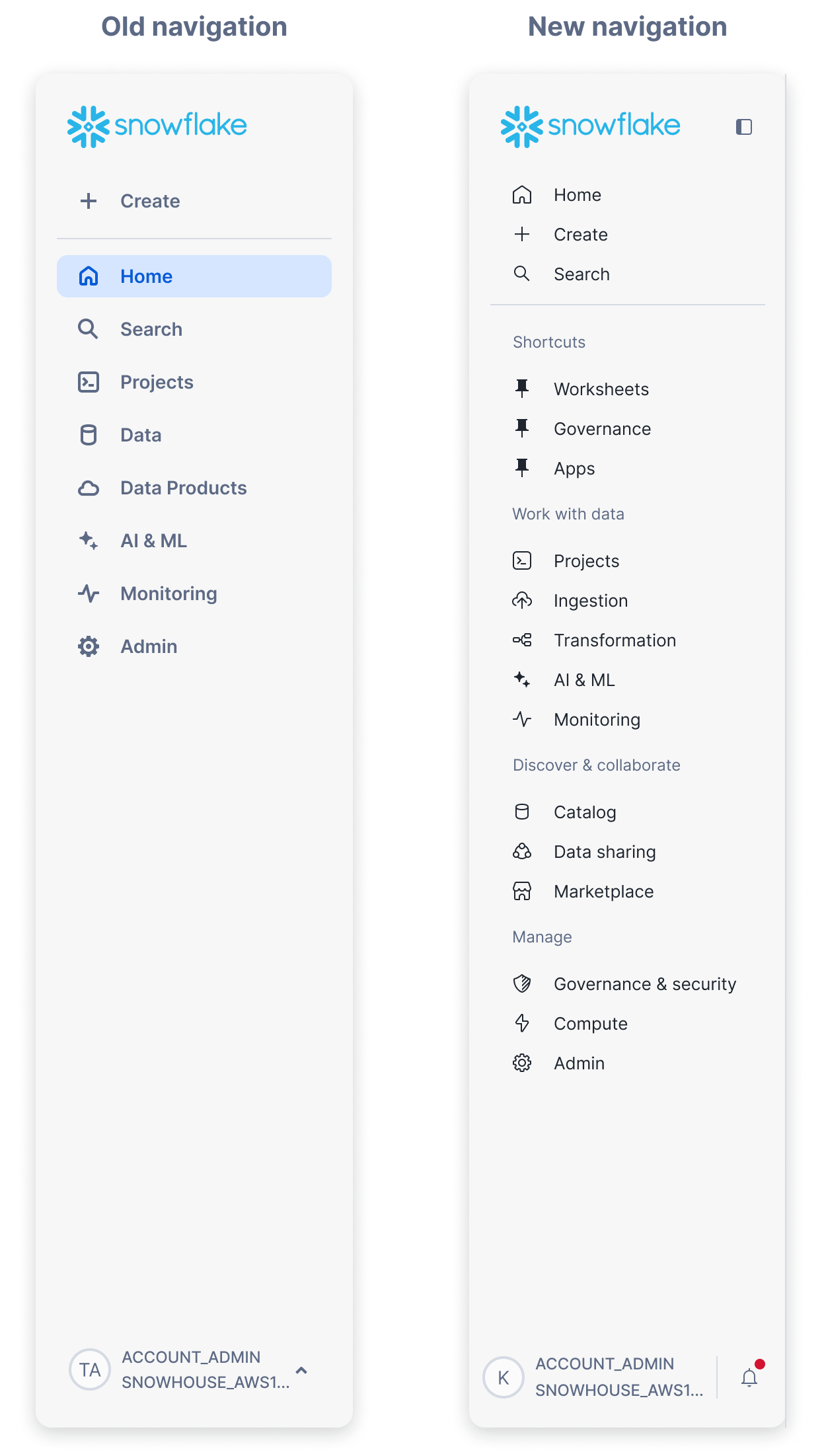
Shortcuts¶
You can pin up to three Snowsight pages for quick access. To pin a page to the shortcut menu, hover over the page name in the navigation and select the pin icon.
To unpin a shortcut, select the filled pin icon under Shortcuts.
To rearrange pinned shortcuts, hover over the shortcut and drag it to its new position.
Navigation mapping¶
This table outlines the new location of items in the navigation based on where they were located in the previous version.
Previous navigation |
New navigation |
|---|---|
Data » Databases |
Catalog » Database Explorer |
Data » Add Data |
Ingestion » Add data |
Data » Migrations |
Ingestion » Migrations |
Data » Openflow |
Ingestion » Openflow |
Data Products » Marketplace |
Marketplace |
Data Products » Marketplace » Internal Marketplace |
Catalog » Internal Marketplace |
Data Products » Apps |
Catalog » Apps |
Data Products » Private Sharing |
Data sharing » Private sharing |
Data Products » Provider Studio |
Data sharing » Provider Studio |
Data Products » Partner Connect |
Admin » Partner Connect |
Monitoring » Copy History |
Ingestion » Copy history |
Monitoring » dbt Projects |
Transformation » dbt projects |
Monitoring » Tasks |
Transformation » Tasks |
Monitoring » Dynamic Tables |
Transformation » Dynamic tables |
Monitoring » Trust Center |
Governance & security » Trust Center |
Monitoring » Governance |
Governance & security » Tags & policies |
Admin » Warehouses |
Compute » Warehouses |
Admin » Compute Pools |
Compute » Compute pools |
Admin » Users & Roles |
Governance & security » Users & roles |
Admin » Security |
Governance & security » Network policies |
Admin » Contacts |
Admin » Admin contacts |