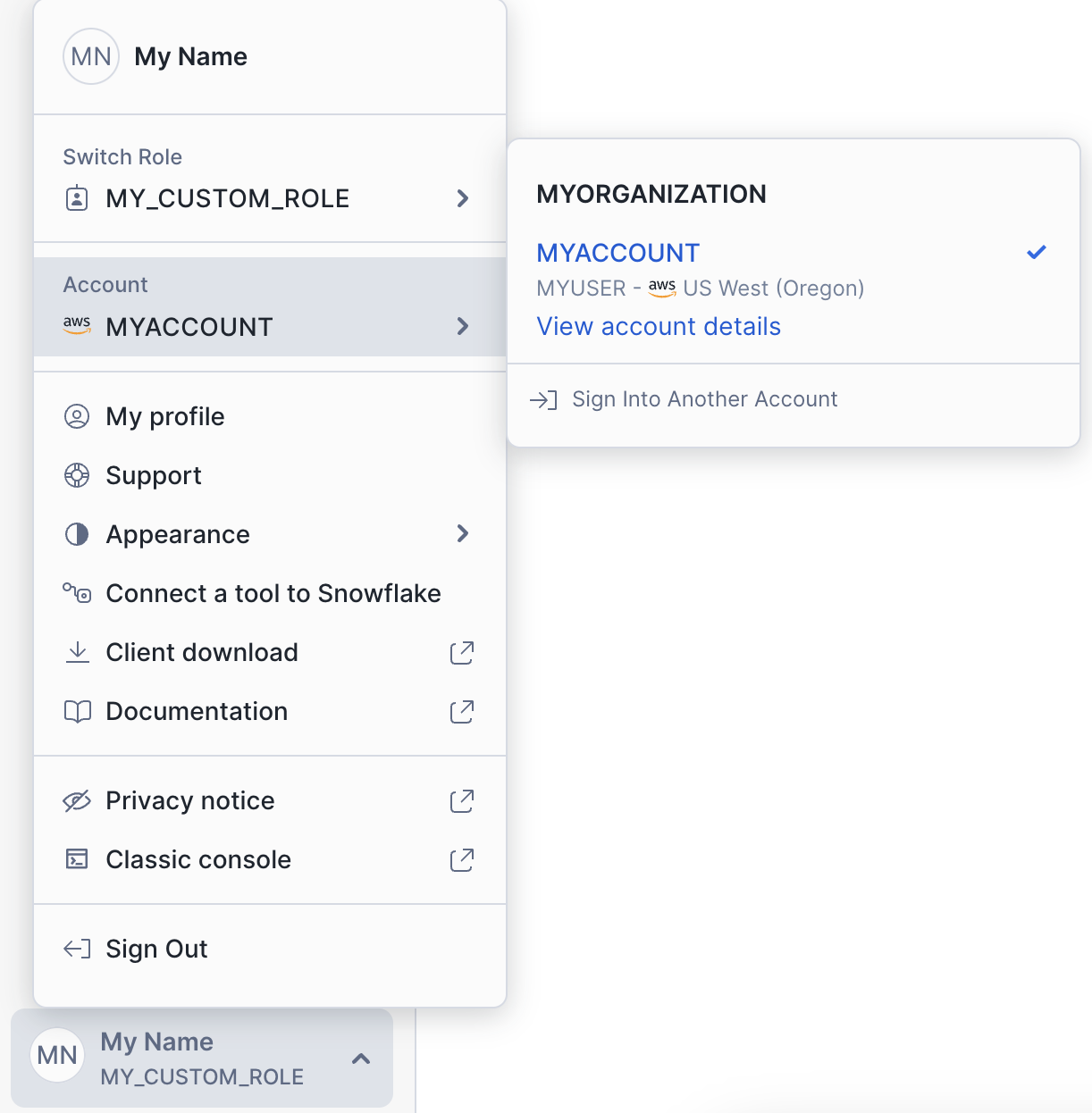Account identifiers¶
An account identifier uniquely identifies a Snowflake account within your organization, as well as throughout the global network of Snowflake-supported cloud platforms and cloud regions.
The preferred account identifier consists of the name of the account prefixed by its organization (e.g. myorg-account123). You can
also use the Snowflake-assigned locator as the account identifier; however, the use of this legacy format is discouraged.
Where are account identifiers used?¶
Account identifiers are required in Snowflake wherever you need to specify the account you are using, including:
URLs for accessing any of the Snowflake web interfaces.
Snowflake CLI, SnowSQL, and other clients (connectors, drivers, etc.) for connecting to Snowflake.
Third-party applications and services that comprise the Snowflake ecosystem.
Security features for protecting Snowflake internal operations and communication/interaction with external systems.
Global features such as Secure Data Sharing and Replication and Failover/Failback.
For example, the URL for an account uses the following format:
account_identifier.snowflakecomputing.cn
If your organization uses the Client Redirect feature, the name of a connection object can be used in place of the account name in the account identifier to connect to a Snowflake account using a Snowflake client. For more information, see Using a connection URL.
For more information about using account identifiers and connections to connect to a Snowflake account, see Connecting to your accounts.
Format 1 (preferred): Account name in your organization¶
An organization is a Snowflake object that links the accounts owned by your business entity. Organization administrators view, create, and manage all of your accounts across different cloud platforms and regions.
Account names must be unique within your organization, and can be changed, which allows more flexibility and leads to shorter and more intuitive account names. You specify an account name when you create a new account (see Creating an account). To change a name for an existing account, see Renaming an account.
While an account name uniquely identifies an account within your organization, it is not a unique identifier of an account across Snowflake organizations.
Account names with underscores also have a dashed version of the URL for features that do not accept URLs with underscores, such as Okta SSO/SCIM.
The next sections explain the format to use and how to find your account identifier:
Finding the organization and account name for an account¶
To find the organization and account name for an account, you can use Snowsight or SQL.
- Snowsight:
Open the account selector and review the list of accounts that you previously signed in to.
Select View account details.
The Account Details dialog displays information about the account, including the account identifier and the account URL.
The following table lists some examples of getting the different forms of the account identifier:
Use case
Instructions
Get the data sharing account identifier (for example, if a provider wants to share a private listing with you).
Copy the value in the Data Sharing Account Identifier field.
Get the Snowflake account URL for configuring a third-party tool (such as Tableau or PowerBI) to connect to Snowflake.
Copy the value in the Account/Server URL field.
See Configuring a client, driver, library, or third-party application to connect to Snowflake.
Set up a configuration file for a client (such as Snowflake CLI or SnowSQL).
Select the Config File tab.
See Configuring a client, driver, library, or third-party application to connect to Snowflake.
Configure a driver (such as the ODBC or JDBC driver) or library.
Select the Connectors/Drivers tab.
See Configuring a client, driver, library, or third-party application to connect to Snowflake.
- SQL:
In the Account Details dialog in Snowsight, you can select the SQL Commands tab to find and copy the SQL statement that returns the account identifier.
If you want to construct the account identifier yourself:
To retrieve the organization of the current account, call the CURRENT_ORGANIZATION_NAME function.
To retrieve the name of the current account, call the CURRENT_ACCOUNT_NAME function.
For details on the format to use for the identifier, see Understanding the format to use for the identifier.
For example, to get the account identifier for configuring a client, driver, or library to connect to Snowflake, run:
SELECT CURRENT_ORGANIZATION_NAME() || '-' || CURRENT_ACCOUNT_NAME();
Understanding the format to use for the identifier¶
The account identifier for an account in your organization takes one of the following forms, depending on where and how you use the identifier:
Specifying the account name when connecting to Snowflake¶
The following table lists some of the commonly used forms of the account identifier, based on the use case:
Use cases |
Format to use |
|---|---|
Using a URL to sign in to Snowsight. |
|
Specifying the Snowflake account URL when configuring a third-party tool (such as Tableau or PowerBI) to connect to Snowflake. |
|
Specifying the Snowflake account when configuring a client, driver, or library to connect to Snowflake:
|
|
Where:
orgnameis the name of your Snowflake organization.account_nameis the unique name of your account within your organization.
To get the account identifier in the correct format for clients, drivers, libraries, and third-pary applications, you can use Snowsight. For more information, see Configuring a client, driver, library, or third-party application to connect to Snowflake.
Note
For scenarios/features where underscores in an account name are not supported, use hyphens instead of underscores.
For example, in a configuration file for Snowflake CLI, if your
organization is myorganization and your account is myaccount, set account to:
[connections]
[connections.myconnection]
account = "myorganization-myaccount"
Specifying the fully qualified account name in a SQL statement¶
In a SQL statement, when specifying the fully qualified account name, use a period between the organization name and account name:
orgname.account_name
Providing your data sharing account identifier¶
When a provider plans to share a private listing with you, the provider will ask you for your account identifier. This is referred to as the data sharing account identifier.
Specify your account identifier in the following format, using a period between the organization name and account name:
orgname.account_name
Organization and account names¶
Organization name¶
For users who sign up for a Snowflake account using the self-service option, an organization is automatically created with a system-generated name when the account is created. For entities who work directly with Snowflake personnel to set up accounts, Snowflake can assign the organization a custom name. This custom name must be unique across all other organizations in Snowflake. The name must start with a letter and can only contain letters (lowercase and uppercase) and numbers. The name cannot contain underscores or other delimiters.
If you want to change the name of an organization, for example to change a system-generated name to a more user-friendly one, contact Snowflake Support.
As a best practice, review and change your organization name, if needed, before using the name in any account identifiers. Renaming the organization name in the future will result in changing all the URLs for your Snowflake accounts to match the new name.
To view the name of your organization, see Viewing the name of your organization and its accounts.
Account name¶
Each account name must be unique within your organization. You specify an account name when you create the account (see Creating an account).
While an account name uniquely identifies an account within your organization, it is not a unique identifier of an account across Snowflake organizations. To uniquely identify an account in Snowflake, you must prepend your organization name to the account name. For example:
orgname-account_name
Consistent with SQL standards for identifiers, account names can include underscores as separators between words (e.g.
MARKETING_TEST_ACCOUNT).
URLs that include underscores can sometimes cause issues for certain features, such as Okta SSO/SCIM. For this reason, Snowflake also
supports a version of the account name that substitutes the hyphen character (-) in place of the underscore character. For example
both of the following URLs are supported:
URL with underscores:
https://acme-marketing_test_account.snowflakecomputing.cnURL with dashes:
https://acme-marketing-test-account.snowflakecomputing.cn
Existing accounts¶
If you have any accounts that existed before the Organizations feature was enabled, the Format 2: Account locator in a region is used as the account name.
In addition, if you have existing accounts with the same name in different regions, the cloud and region names are appended to the account name in the new URL format.
For example, if your organization name is ACME, and there are two accounts named TEST, one in the AWS us-east-2 region
and the other in the Azure west-us-2 region, the new URLs will use the following structure:
First account:
- Original URL:
https://test.us-east-2.aws.snowflakecomputing.cn- New URL:
https://acme-test_aws_us_east_2.snowflakecomputing.cn
Second account:
- Original URL:
https://test.west-us-2.azure.snowflakecomputing.cn- New URL:
https://acme-test_azure_west_us_2.snowflakecomputing.cn
These account names can be changed as long as the new names are unique. For instructions on how to change an account name, see Renaming an account.
Format 2: Account locator in a region¶
An account locator is an identifier assigned by Snowflake when the account is created:
If the account is created by a Snowflake representative, you may be able to request a specific value for the locator, such as a company name, acronym, or other recognizable string.
If the account is created through self-service or an automated/background process, the locator is a random string of unique characters and numbers (e.g.
xy12345).
The locator for an account cannot be changed once the account is created.
Note
Account locators continue to be supported for identifying accounts in Snowflake, but this is no longer the preferred method. The preferred method for identifying accounts is now the account name within your organization (as described earlier in this topic).
The next sections explain the format to use:
Using an account locator as an identifier¶
Each Snowflake account is hosted on a cloud platform in a geographical region.
The region determines where the data in the account is stored and where the compute resources used by the account are provisioned.
When using an account locator to identify an account, the locator by itself is not always sufficient to identify the account. Depending on the region and cloud platform for the account, additional segments may be required, in the form of:
account_locator.cloud_region_id or
account_locator.cloud_region_id.cloud or
account_locator.gov_compliance.cloud_region_id.cloud
Where:
cloud_region_idis the identifier for the cloud region (dictated by the cloud platform).cloudis the identifier for the cloud platform (aws,azure, orgcp).complianceis for SnowGov regions only and specifies the level of U.S. government compliance supported by the region (fhplusordod).
For example, if your account locator is xy12345:
If the account is located in the AWS US West (Oregon) region, no additional segments are required and the URL would be
xy12345.snowflakecomputing.cn.If the account is located in the AWS US East (Ohio) region, additional segments are required and the URL would be
xy12345.us-east-2.aws.snowflakecomputing.cn.
For a complete list of regions and locator formats, see Non-VPS Account Locator Formats by Cloud Platform and Region (in this topic).
Note
If your Snowflake Edition is VPS, the account locator uses a different format. See Finding the account locator format for a VPS account (in this topic).
Finding the region and locator for an account¶
To find the region and locator for an account, you can use Snowsight or SQL.
- Snowsight:
Open the account selector and review the list of accounts that you previously signed in to.
Select View account details.
The Account Details dialog displays information about the account, including the account identifier and the account URL.
You can copy the full account locator from the Full Account Locator field.
- SQL:
If you can connect to your Snowflake account, call the following context functions to identify the region and account locator for the Snowflake account you are connected to:
Call CURRENT_REGION to retrieve the region in which your account is located.
Call CURRENT_ACCOUNT to retrieve the account locator.
If you are unable to connect to Snowflake, contact the Snowflake administrator for your account to retrieve this information.
Finding the account locator format for a VPS account¶
If your Snowflake Edition is VPS, the account locator format uses different naming conventions than the accounts for other Snowflake Editions. This results in a different structure for the hostnames and URLs used to access VPS accounts.
For details, please contact Snowflake Support or your Snowflake representative.
As an alternative, you can use the preferred format of organization_name-account_name as your account identifier. This
format works for accounts that use the VPS edition. For details, see Format 1 (preferred): Account name in your organization (in this topic).
Non-VPS account locator formats by cloud platform and region¶
The following table lists the account locator formats across all the supported non-VPS regions, including whether the account locator for a given region requires additional segments:
If your account locator is xy12345:
Cloud Platform / Region |
Account Identifier |
Notes |
|---|---|---|
Amazon Web Services (AWS) |
||
US West (Oregon)
|
|
No additional segments required. |
US West (Commercial Gov - Oregon)
|
|
|
US Gov West 1 (FedRAMP High Plus)
|
|
Additional |
US Gov West 1 (DoD)
|
|
Additional |
US East (Ohio)
|
|
|
US East (N. Virginia)
|
|
Cloud region ID is the only additional segment required. |
US East (Commercial Gov - N. Virginia)
|
|
|
US Gov East 1 (FedRAMP High Plus)
|
|
Additional |
Canada (Central)
|
|
|
South America (Sao Paulo)
|
|
|
Africa (Cape Town)
|
|
|
EU (Ireland)
|
|
Cloud region ID is the only additional segment required. |
Europe (London)
|
|
|
EU (Paris)
|
|
|
EU (Frankfurt)
|
|
Cloud region ID is the only additional segment required. |
EU (Zurich)
|
|
|
EU (Stockholm)
|
|
|
Asia Pacific (Tokyo)
|
|
|
Asia Pacific (Osaka)
|
|
|
Asia Pacific (Seoul)
|
|
|
Asia Pacific (Mumbai)
|
|
|
Asia Pacific (Singapore)
|
|
Cloud region ID is the only additional segment required. |
Asia Pacific (Sydney)
|
|
Cloud region ID is the only additional segment required. |
Asia Pacific (Jakarta)
|
|
|
China (Ningxia)
|
|
This region utilizes the |
Google Cloud Platform (GCP) |
||
US Central1 (Iowa)
|
|
|
US East4 (N. Virginia)
|
|
|
Europe West2 (London)
|
|
|
Europe West3 (Frankfurt)
|
|
|
Europe West4 (Netherlands)
|
|
|
Middle East Central2 (Dammam)
|
|
|
Microsoft Azure |
Snowflake added hyphens to the Azure region IDs for consistency with AWS and GCP. |
|
West US 2 (Washington)
|
|
|
Central US (Iowa)
|
|
|
South Central US (Texas)
|
|
|
East US 2 (Virginia)
|
|
|
US Gov Virginia (FedRAMP High Plus)
|
|
|
US Gov Virginia
|
|
|
Canada Central (Toronto)
|
|
|
Mexico Central (Mexico City)
|
|
|
UK South (London)
|
|
|
North Europe (Ireland)
|
|
|
Sweden Central (Gävle)
|
|
|
West Europe (Netherlands)
|
|
|
Switzerland North (Zurich)
|
|
|
UAE North (Dubai)
|
|
|
Central India (Pune)
|
|
|
Japan East (Tokyo)
|
|
|
Korea Central (Seoul)
|
|
|
Southeast Asia (Singapore)
|
|
|
Australia East (New South Wales)
|
|
Account identifiers for private connectivity¶
If private connectivity to the Snowflake service is enabled for your account and you wish to use the feature to connect to Snowflake, run the SYSTEM$GET_PRIVATELINK_CONFIG function to determine the private connectivity URL to use. You can use either the account name or account locator in the URL to connect to the Snowflake web interface.
If you want to connect to Snowsight using private connectivity, use the following instructions in the Signing in to Snowsight.
Account identifiers for replication and failover¶
The preferred method of identifying an account in replication and failover related SQL commands uses the organization name and account name as the account identifier. If you decide to use the legacy account locator instead, it may need to contain additional segments in order to uniquely identify the account. See the table below for reference:
Account Identifier
Location of the Remote Account
organization_name.account_namePreferred account identifier that can be used regardless of the region or region group of the account that stores the primary database.
account_locatorSame region but a different account from the account that stores the primary database.
snowflake_region.account_locatorSame region group but a different region from the account that stores the primary database.
region_group.snowflake_region.account_locatorDifferent region group from the account that stores the primary database.
The values for snowflake_region and region_group can be found in the output of SHOW REPLICATION ACCOUNTS.
Snowflake region IDs and region groups¶
A Snowflake Region is a distinct region (deployed within an AWS, Azure, or GCP cloud region) that is isolated from other Snowflake Regions. A Snowflake Region can be either multi-tenant (containing accounts for multiple organizations) or single-tenant (aka Virtual Private Snowflake for a single organization).
Each Snowflake Region has an unique identifier and belongs to a region group, which enables global features such as data sharing and replication.
Region IDs¶
Because each cloud platform utilizes different conventions and formats for naming their regions, Snowflake assigns a canonical ID to each Snowflake Region that uniquely identifies it across all the cloud platforms and their regions.
If the Organizations feature is enabled, specifying the Snowflake Region ID as part of an account identifier is required when you create a new account, as well as when you configure replication and failover.
The following table displays the complete list of Snowflake Region IDs:
Cloud Region |
Cloud Region ID |
Snowflake Region ID |
Notes |
|---|---|---|---|
Amazon Web Services (AWS) |
|||
US West (Oregon)
|
|
|
|
US West (Commercial Gov - Oregon)
|
|
|
Available only for accounts on Business Critical (or higher); located in US West 2, not AWS GovCloud (US) (https://aws.amazon.com/govcloud-us/). |
US Gov West 1 (FedRAMP High Plus)
|
|
|
Available only for accounts on Business Critical (or higher); located in AWS GovCloud (US) (https://aws.amazon.com/govcloud-us/). |
US Gov West 1 (DoD)
|
|
|
Available only for accounts on Business Critical (or higher); located in AWS GovCloud (US) (https://aws.amazon.com/govcloud-us/). |
US East (Ohio)
|
|
|
|
US East (N. Virginia)
|
|
|
|
US East (Commercial Gov - N. Virginia)
|
|
|
Available only for accounts on Business Critical (or higher); located in US East 1, not AWS GovCloud (US) (https://aws.amazon.com/govcloud-us/). |
US Gov East 1 (FedRAMP High Plus)
|
|
|
Available only for accounts on Business Critical (or higher); located in AWS GovCloud (US) (https://aws.amazon.com/govcloud-us/). |
Canada (Central)
|
|
|
|
South America (Sao Paulo)
|
|
|
|
Africa (Cape Town)
|
|
|
|
EU (Ireland)
|
|
|
|
Europe (London)
|
|
|
|
EU (Paris)
|
|
|
|
EU (Frankfurt)
|
|
|
|
EU (Zurich)
|
|
|
|
EU (Stockholm)
|
|
|
|
Asia Pacific (Tokyo)
|
|
|
|
Asia Pacific (Osaka)
|
|
|
|
Asia Pacific (Seoul)
|
|
|
|
Asia Pacific (Mumbai)
|
|
|
|
Asia Pacific (Singapore)
|
|
|
|
Asia Pacific (Sydney)
|
|
|
|
Asia Pacific (Jakarta)
|
|
|
|
China (Ningxia)
|
|
|
Utilizes a different domain name ( |
Google Cloud Platform (GCP) |
|||
US Central1 (Iowa)
|
|
|
|
US East4 (N. Virginia)
|
|
|
|
Europe West2 (London)
|
|
|
|
Europe West3 (Frankfurt)
|
|
|
|
Europe West4 (Netherlands)
|
|
|
|
Middle East Central2 (Dammam)
|
|
|
|
Microsoft Azure |
|||
West US 2 (Washington)
|
|
|
|
Central US (Iowa)
|
|
|
|
South Central US (Texas)
|
|
|
|
East US 2 (Virginia)
|
|
|
|
US Gov Virginia (FedRAMP High Plus)
|
|
|
Available only for accounts on Business Critical (or higher); located in Microsoft Azure Government (https://docs.microsoft.com/en-us/azure/azure-government/). |
US Gov Virginia
|
|
|
Available only for accounts on Business Critical (or higher); located in Microsoft Azure Government (https://docs.microsoft.com/en-us/azure/azure-government/). |
Canada Central (Toronto)
|
|
|
|
Mexico Central (Mexico City)
|
|
|
|
UK South (London)
|
|
|
|
North Europe (Ireland)
|
|
|
|
Sweden Central (Gävle)
|
|
|
|
West Europe (Netherlands)
|
|
|
|
Switzerland North (Zurich)
|
|
|
|
UAE North (Dubai)
|
|
|
|
Central India (Pune)
|
|
|
|
Japan East (Tokyo)
|
|
|
|
Korea Central (Seoul)
|
|
|
|
Southeast Asia (Singapore)
|
|
|
|
Australia East (New South Wales)
|
|
|
Region groups¶
A region group is a group of Snowflake Regions that offer similar security controls, isolation, and compliance. The region group to which a Snowflake Region belongs differs depending on the region:
All Snowflake multi-tenant commercial regions (across all the supported cloud platforms) are in the same shared/general
PUBLICgroup.Each Snowflake multi-tenant government region is in a separate group specific to the region.
Each single-tenant Virtual Private Snowflake (VPS) is in a separate region group specific to the VPS. If your organization has more than one VPS, you can have one VPS per region group or multiple VPSs can share the same region group.
Specifying the region group as part of an account identifier is required when you want to create accounts in different region groups. If you have questions about the region group of your account, contact Snowflake Support.